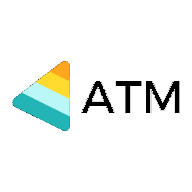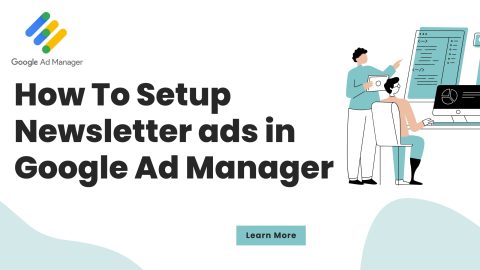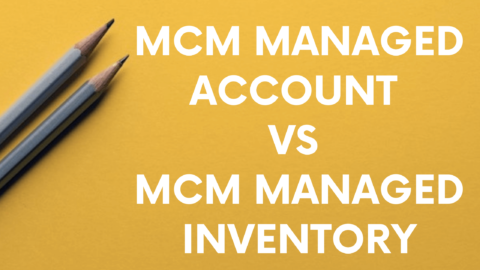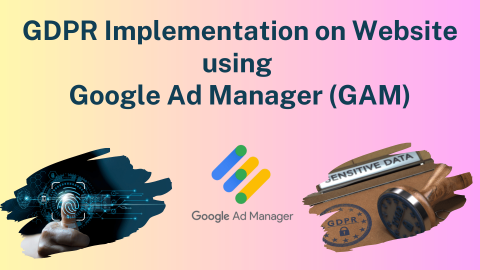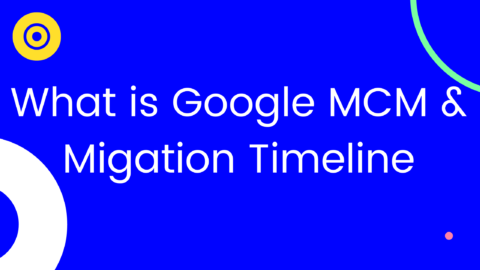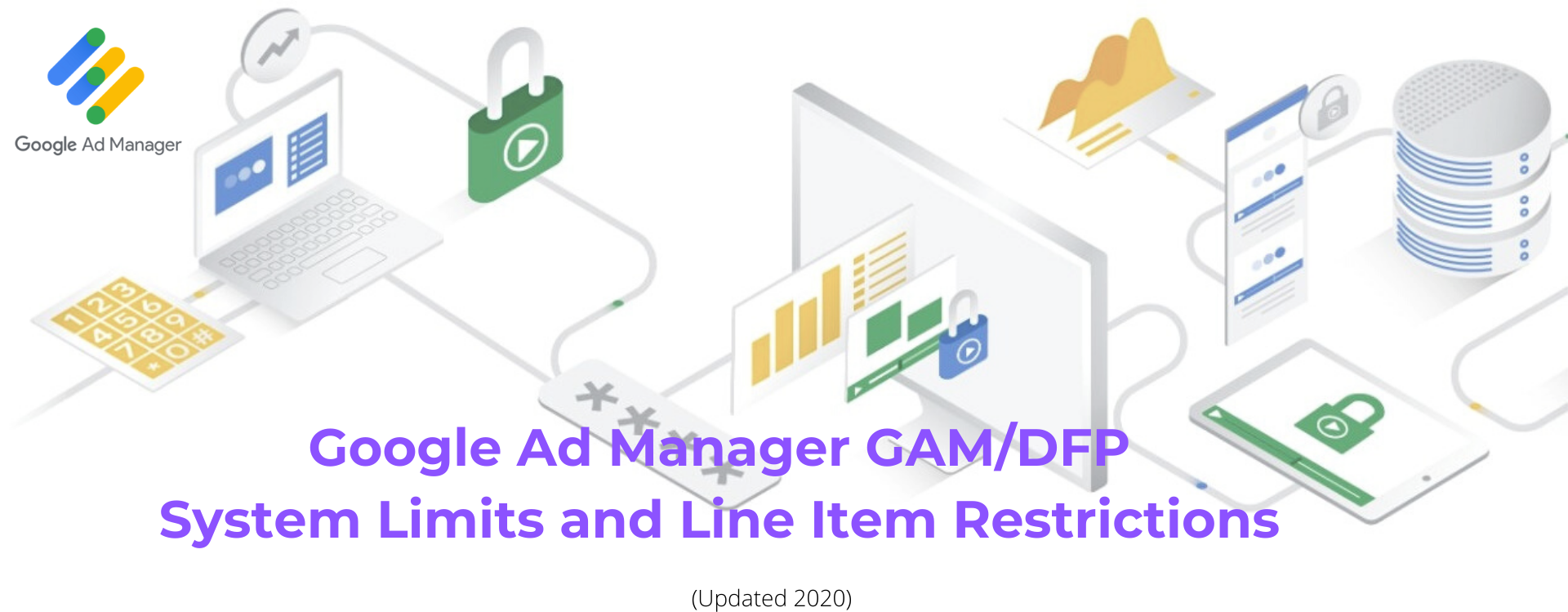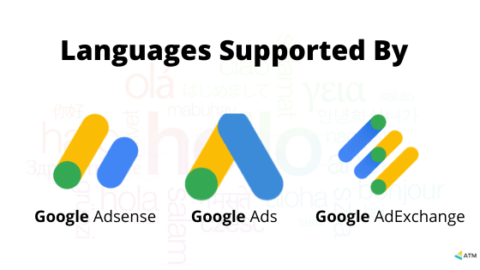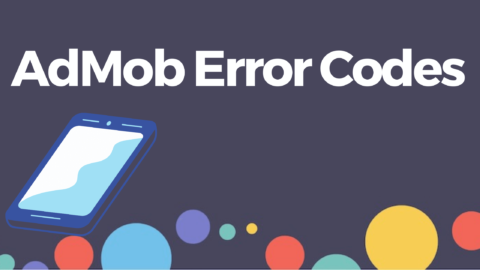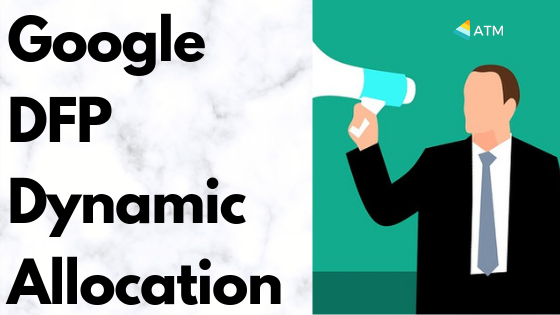Google Ad Manager is breaking new ground by introducing programmatic and reserved ad serving for email newsletters. This innovative feature offers publishers a fresh way to monetize their content while embracing a cookie-less future.Newsletter ads is still in beta and available for Google Ad Manager 360 publishers
Step By Step Guide for Newsletter Ads in Google Ad Manager
Step 1: Ad Unit and Line Item Setup
Create or Select Ad Unit: Choose an existing ad unit or create a new one specifically for your email newsletters.
Create or Select Line Item: Associate the ad unit with a line item. This line item will define the campaign parameters, targeting, and creatives.
Step 2: Creative Specifications
Expected Creatives: Specify the ad sizes you anticipate will appear in your newsletters. Ensure these sizes match the sz field in your newsletter tag.
Creative Requirements: Note that only image creatives are currently supported.
Step 3: Targeting and Back-Up
Targeting: Include the created or selected ad unit in your targeting settings.
Back-Up Line Item: Consider creating a house line item as a fallback to prevent empty ad spaces in your newsletters if no ads fill.
Step 4: Generate Newsletter Tag
Navigate to Tags: Go to the Tags tab for the ad unit.
Select Newsletter Tag: Choose the “Newsletter Tag” option.
Complete Tag Options: Fill in the required fields in the “Tag Options” section.
Copy Tag: Copy the generated newsletter tag.
Step 5: Integrate Tag into Newsletter
Paste Tag: Insert the copied newsletter tag into the desired location within your newsletter’s HTML code where you want the ad to appear.
Additional Considerations:
Mail Privacy Protection: Due to Apple’s Mail Privacy Protection, targeting by geography and device might be less accurate.
Caching Policies: Be aware of caching policies employed by mail clients like Yahoo, as they can potentially affect ad delivery and performance.
By following these steps and considering the additional factors, you can effectively implement Google Ad Manager to serve programmatic and reserved ads within your email newsletters.
Sample newsletter ad tag example from google ad manager
 About this ad
About this ad
About this ad
Why are ads not appearing in my newsletters?
- The newsletter ad tag is incorrect.
- The HTML anchor
hrefand imagesrcparameters don’t match. - The ad URL does not include the
ptt=21parameter. - The tag contains empty spaces.
- There are typos or parameters not concatenated with an ampersand (
&). - Merge tags introduce invalid characters when rendered by your ESP.
- Contains PII such as email address or credit card number.
- The ad unit path is incorrect.
- The line item is not active.