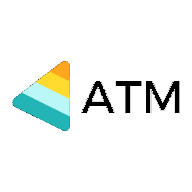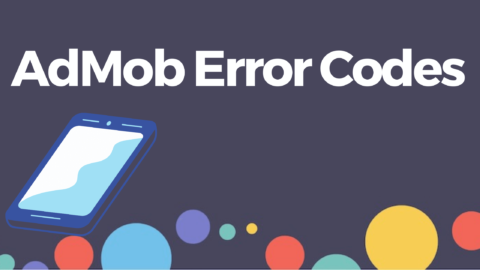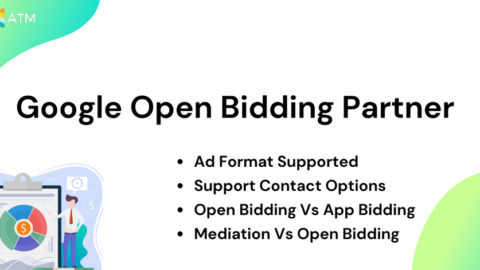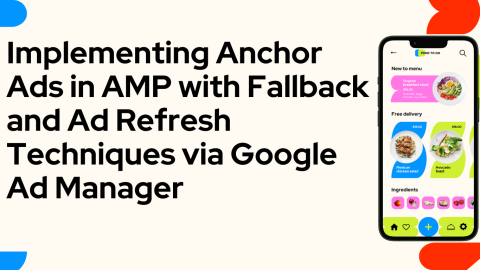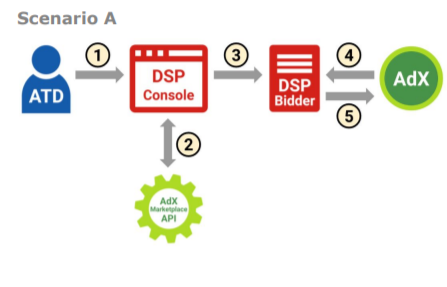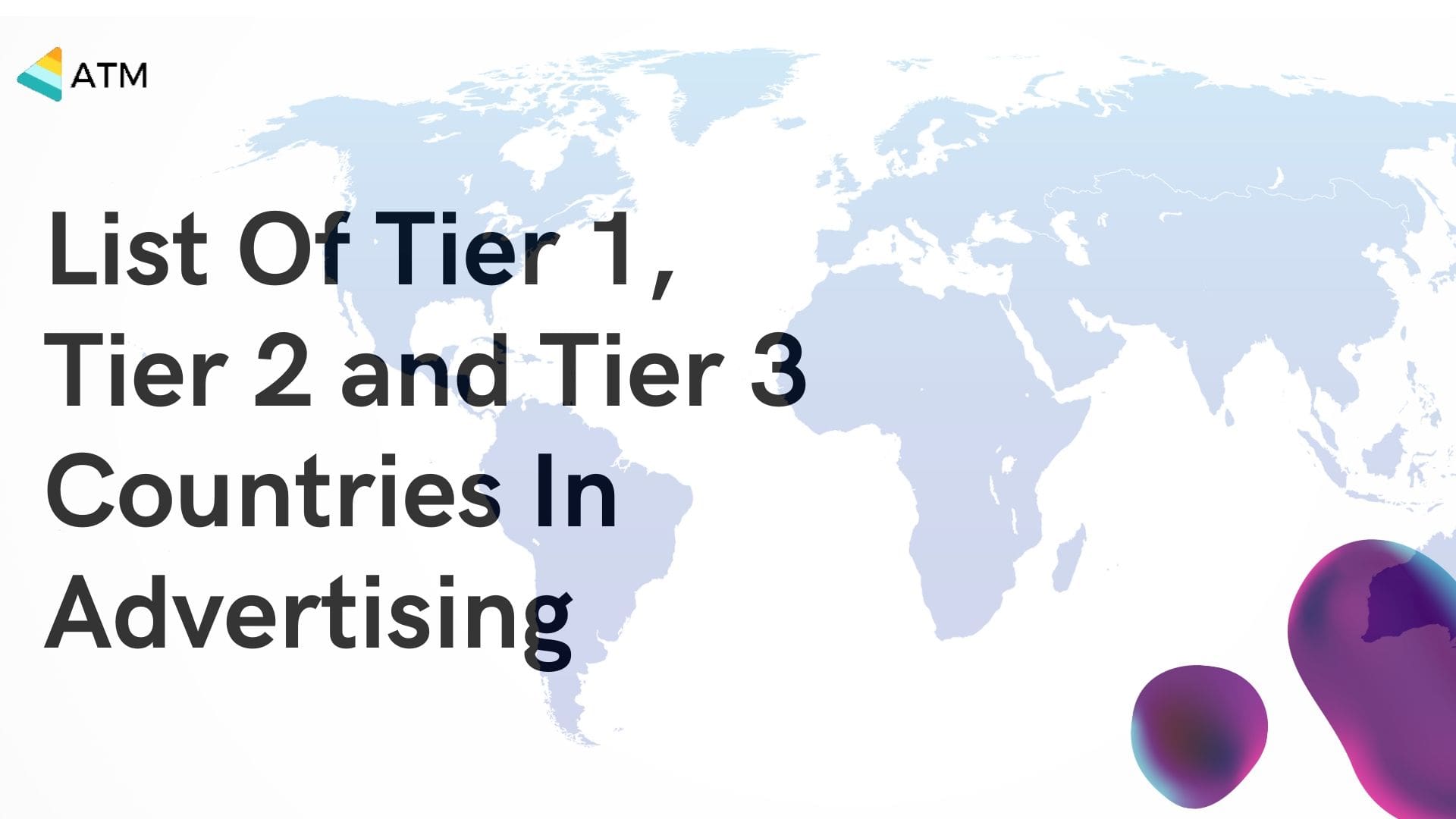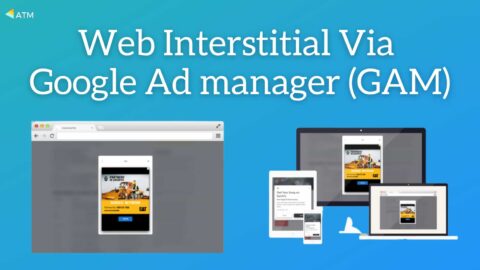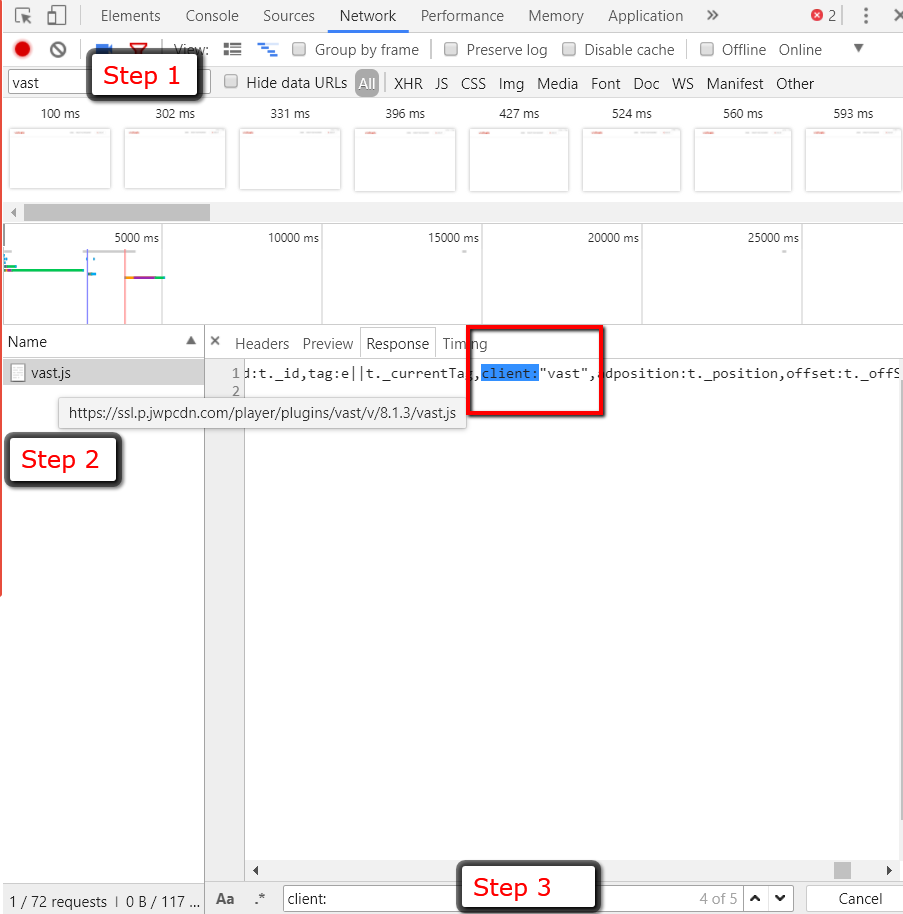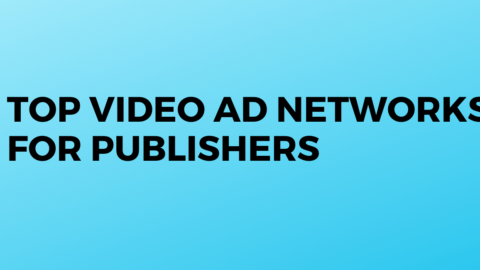As the number of app downloads, mobile users, and mobile devices worldwide are projected to continue to increase, it’s clear how integral mobility is to our society.
Admob Error Codes
Mobile users don’t just find their devices convenient, they are dependent on them. Given the continued increase in dependence on mobile, it’s critical to adapt business models to match key audiences’ behavior. If a large majority of your audience is mobile-first or mobile-only, your business needs to communicate with them based on their preference.
When it comes to mobile, users have exceptionally high standards for functionality and performance. It’s mandatory to adapt digital content to translate seamlessly across varying screen sizes and multiple devices
AdMob Error Codes
Error Code 0 : ERROR_CODE_INTERNAL_ERROR
This indicates that something happened internally; for instance, an invalid response was received from the ad server.
Newly created Ad Units can take upto 2 hours to become active (SpinUp Time). Any Ad requests from newly created Ad Units would also receive Error Code 0 in response to Ad requests until they are ready to serve live ads.
What to do? Test Ads!!
Error Code 1 : ERROR_CODE_INVALID_REQUEST
The ad request was invalid; for instance, the ad unit ID was incorrect.
This commonly suggests that the Ad Request implementation is not as per the SDK’s requirements – Resources like the sample codes and sample apps provided in the developer documentation can help in implementing the functions correctly.
Error Code 2 : ERROR_CODE_NETWORK_ERROR
The ad request was unsuccessful due to network connectivity.
This could be due to a user’s phone switching networks or network disturbances distorting the communication between the app and the Ad Server. Some Telecom providers may also limit specific traffic due to policy, which can also lead to such an error.
Error Code 3 : ERROR_CODE_NO_FILL
Description (Dev Docs Link) : The ad request was successful, but no ad was returned due to lack of ad inventory.
Why is it Happening : Advertisers can target specific regions, platforms and user profiles based on business relevance, which can sometimes result in lower availability of Ads for a particular region or user profile. Error code suggests that the implementation is correct, and that the Ad Request was not filled because of lack of availability of a suitable Ad at that particular instant of time when an Ad Request was sent from the app.
Policy related restrictions on certain Apps or Ad Units will also lead to Error Code 3 being returned in response to Ad Requests.
What Can The Pub Do About it :
→ As we cannot manipulate advertiser demand, there are no particular ‘fixes’ for this error – the pub can cross-check the Ad Unit implementation to ensure that the Ad Units are implemented correctly.
→ Mediation : In some instances, certain Ad Networks may have limited performance in some regions or for specific formats, in which case the pubs can try using mediation to add other Ad Networks that may potentially perform well.
→ Check for Policy status for the Pub ID, the App and the Ad Unit ID. Also check the Brand Safety flags and Coppa status.
→ If the Pub can obtain Test Ads for an Ad Unit (Instructions) – then their implementation is correct, and the Ad Units will serve Ads normally when an Ad is available depending on advertiser demand.
Error Codes 8 : ERROR_CODE_APP_ID_MISSING
The ad request was not made due to a missing app ID.
Error Codes 9 : ERROR_CODE_MEDIATION_NO_FILL
The mediation adapter did not fill the ad request. If this error is returned from AdError.getCode(), check AdError.getCause() for the underlying cause.
Error Codes 10 : ERROR_CODE_REQUEST_ID_MISMATCH
The AdInfo object inside the ad request has mismatching request IDs.
Interesting Fact about App
25 percent of users abandon a product after only one use
How To Check App Ads Error codes
How To Identify Error Codes :
Development Environment (E.g Android Studio) :
The Error Code is included in the logs surfaced in the app’s development environment (e.g Android Studio, xCopde for iOS, Unity Editor etc).
When the App is ‘Run’ or executed in the development environment, there will be windows which record detailed logs of every process within the running app. If the App requests for an Ad, the Ad Request will be included in the Logs. If the Ad Request is ‘filled’ or responded to by our Ad Server, this ‘Response’ will also be in the logs. Any Error code will be part of the ‘Ad Response;’ in these logs.
Steps :
Run The App
Navigate to LogCat
Scroll through the logs to locate the log line with error information (Generally includes the package name, Error Code (Numeric) and the Error Description (Reference Link)