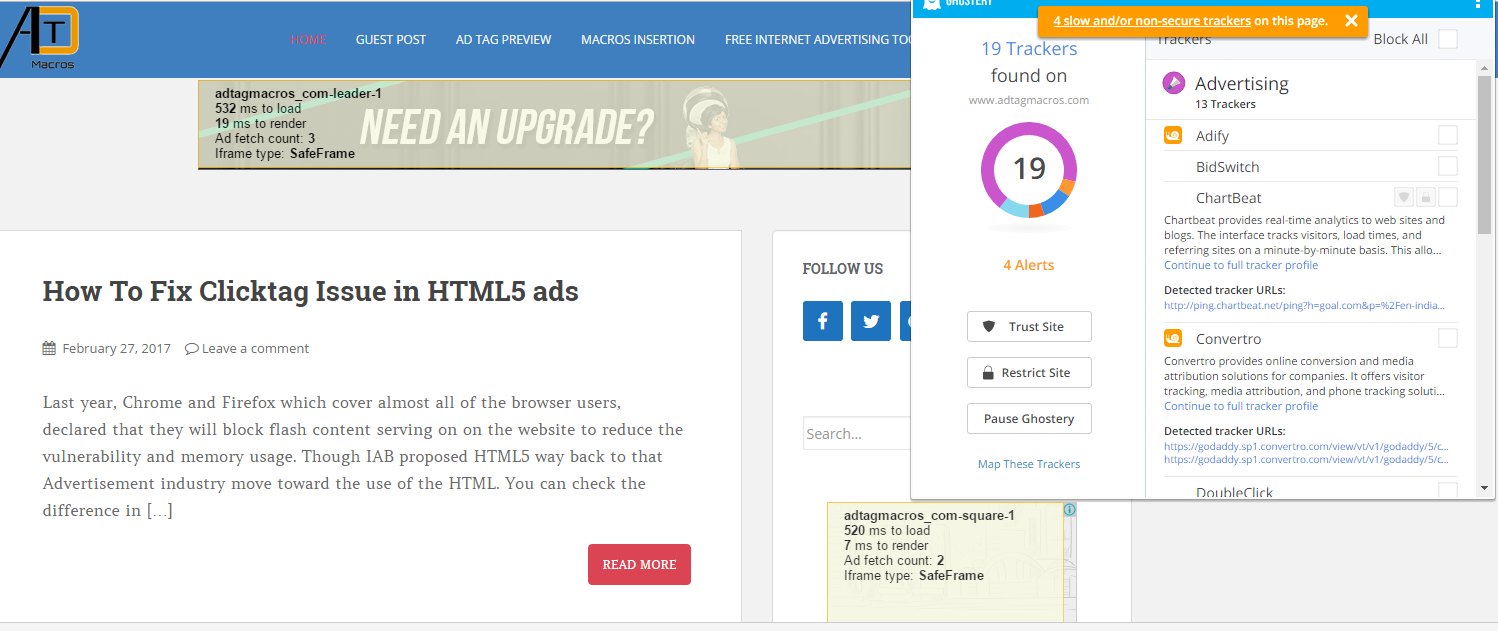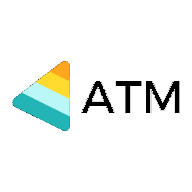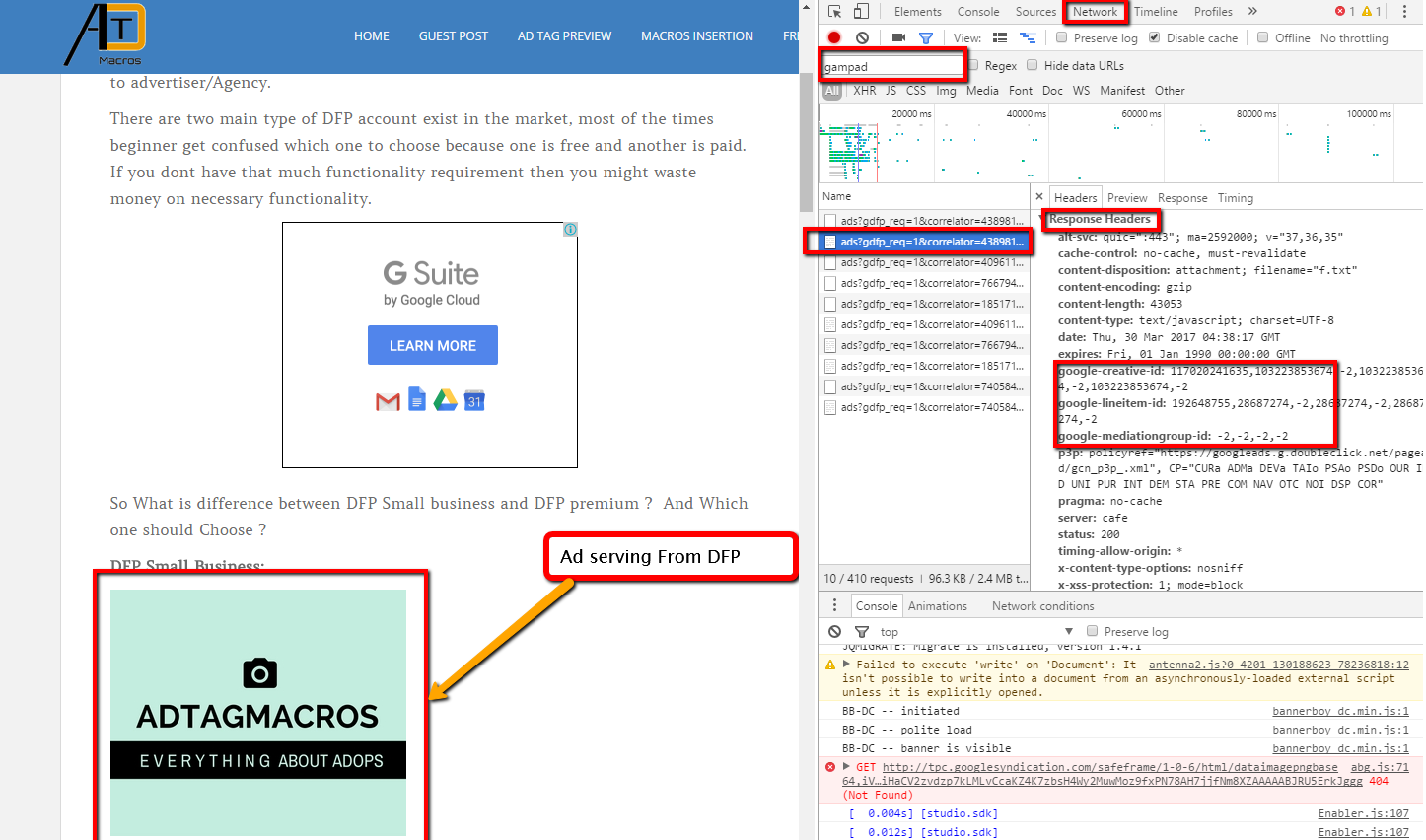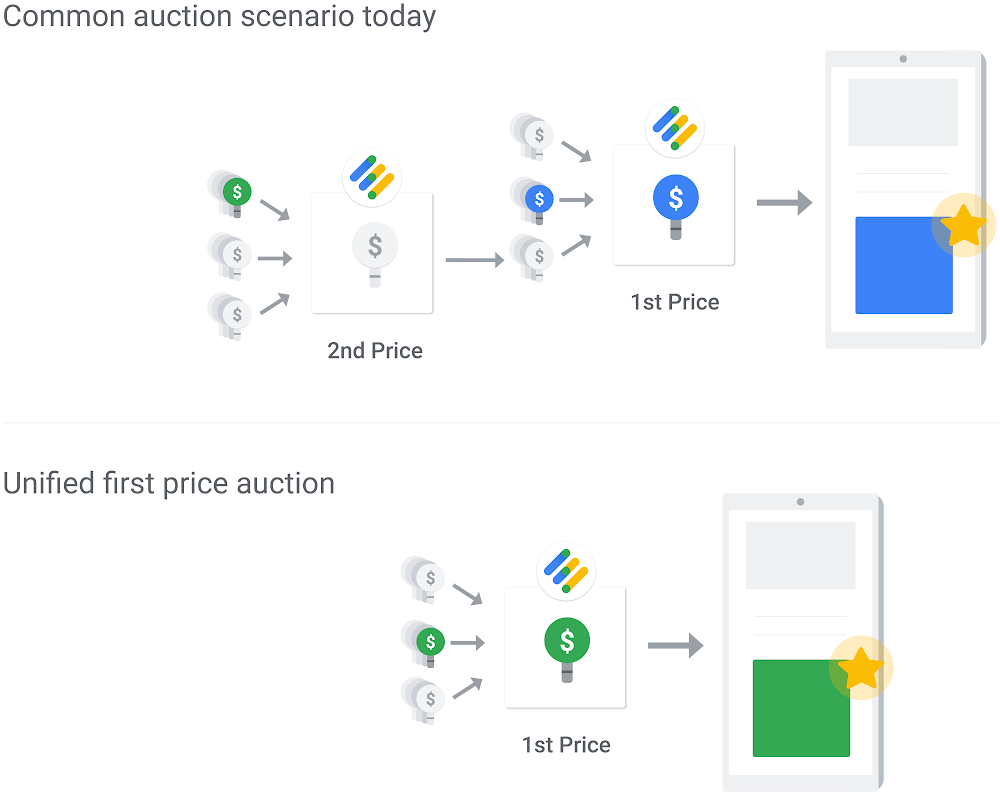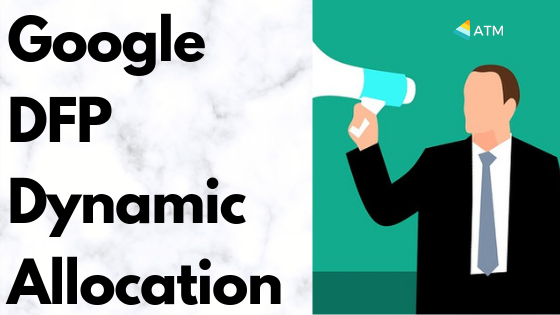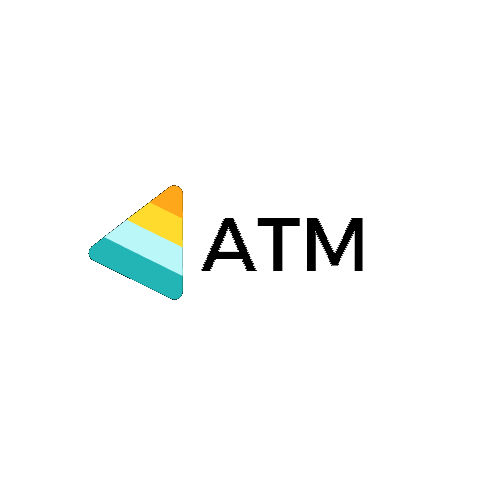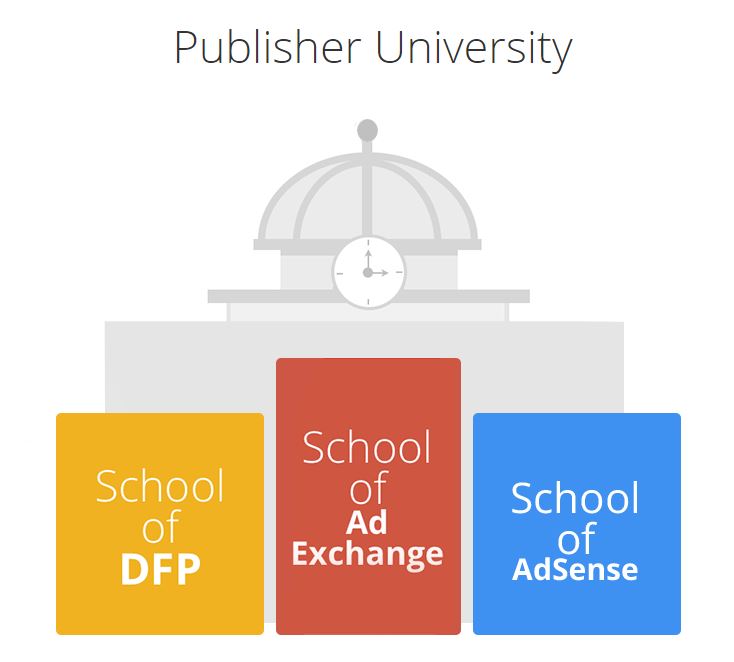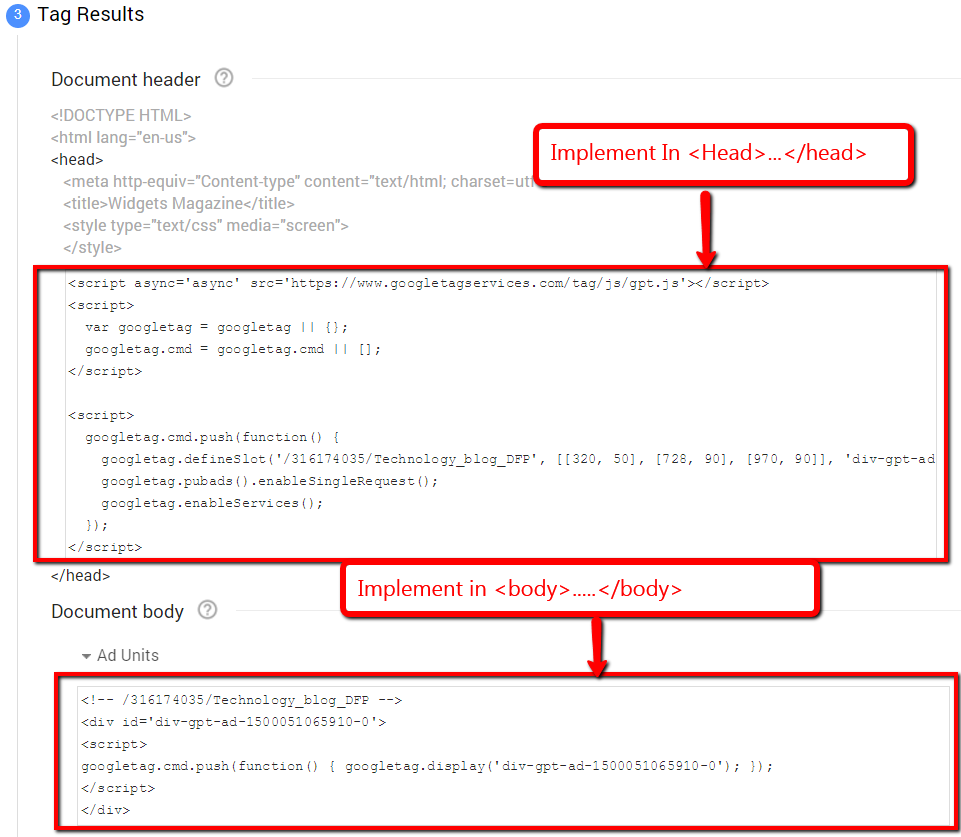There are few methods with which we can Troubleshoot the Any Line item Under delivery, Creative Preview, Ad request wastage issue in DFP,
DFP by default provides few solution to check the issue with ads. But we should be aware of below methods which help any ad trafficker to resolve any kind of issue
Method 1: Chrome Console
Step 1 : Load the publisher page, press Ctrl+ shift + I, It will open the Chrome Console
Step 2 : Go to “Network Tab” and add the filter as “gampad”. With this filter we will get the AD impression call from DFP
Step 3 : Click on the calls which shows relevant ad sizes, click on it
Step 4 : Go To “Response Header” section and you will be able to see
• google-creative-id: 117020241635,103223853674,-2,103223853674,-2,103223853674,-2
• google-lineitem-id:192648755,28687274,-2,28687274,-2,28687274,-2
Where -2 is the line item serving via Adsense or Adx
- Method 2: Google Publisher Toolbar
- Download the Google publisher tools from below link and login with the DFP account
- https://chrome.google.com/webstore/detail/google-publisher-toolbar/omioeahgfecgfpfldejlnideemfidnkc?hl=en
- Once everything is done click on the Google Publisher Toolbar icon and select “Ads Overlays” All the Ad unit that are serving via DFP will be highlighted.
- Click on the unit and it will show which line item/Creative the ad is serving from
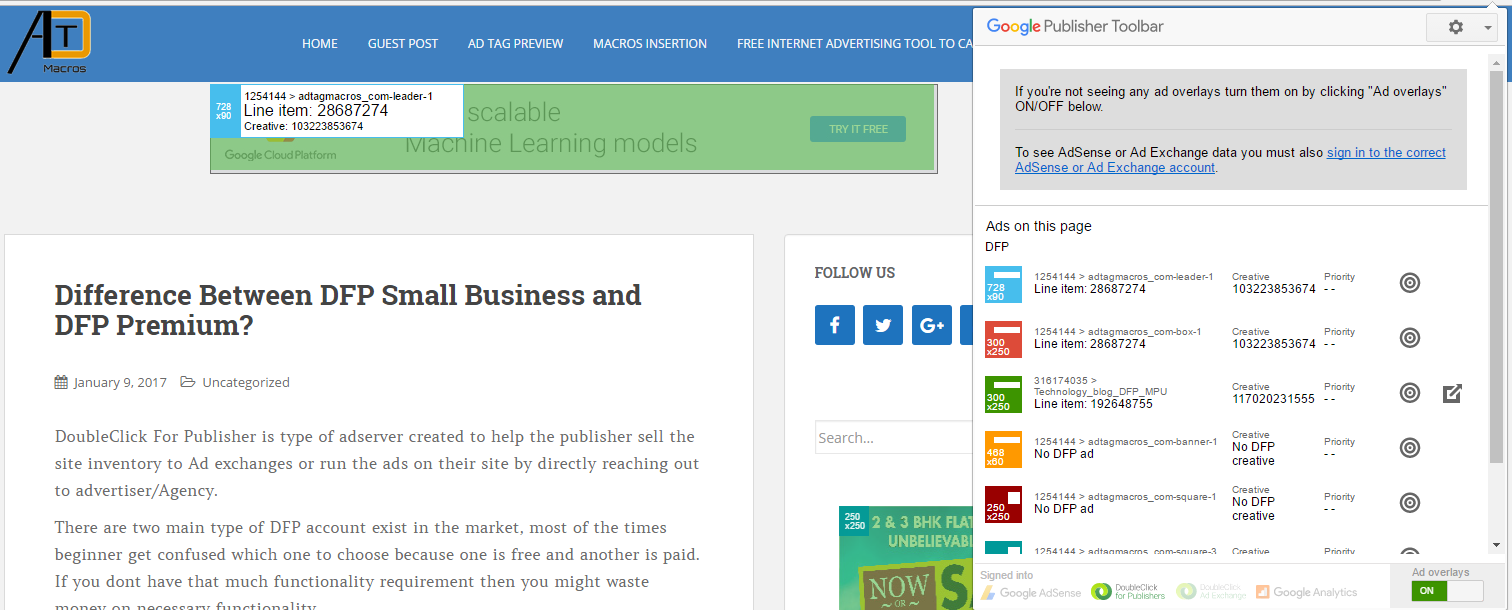
- Method 3: By appending after the publisher URL
- google_console=1: Makes the Publisher Console toggleable using a keyboard shortcut (see below).
- Example: http://www.example1.com?google_console=1
- google_force_console=1: Causes the Publisher Console to display automatically after the page is loaded.
- Example: http://www.example2.com?p1=AAA&p2=BBB&google_force_console=1
- ?or & dfpdeb : Example: http://www.example2.com?p1=AAA&p2=BBB&dfpdeb
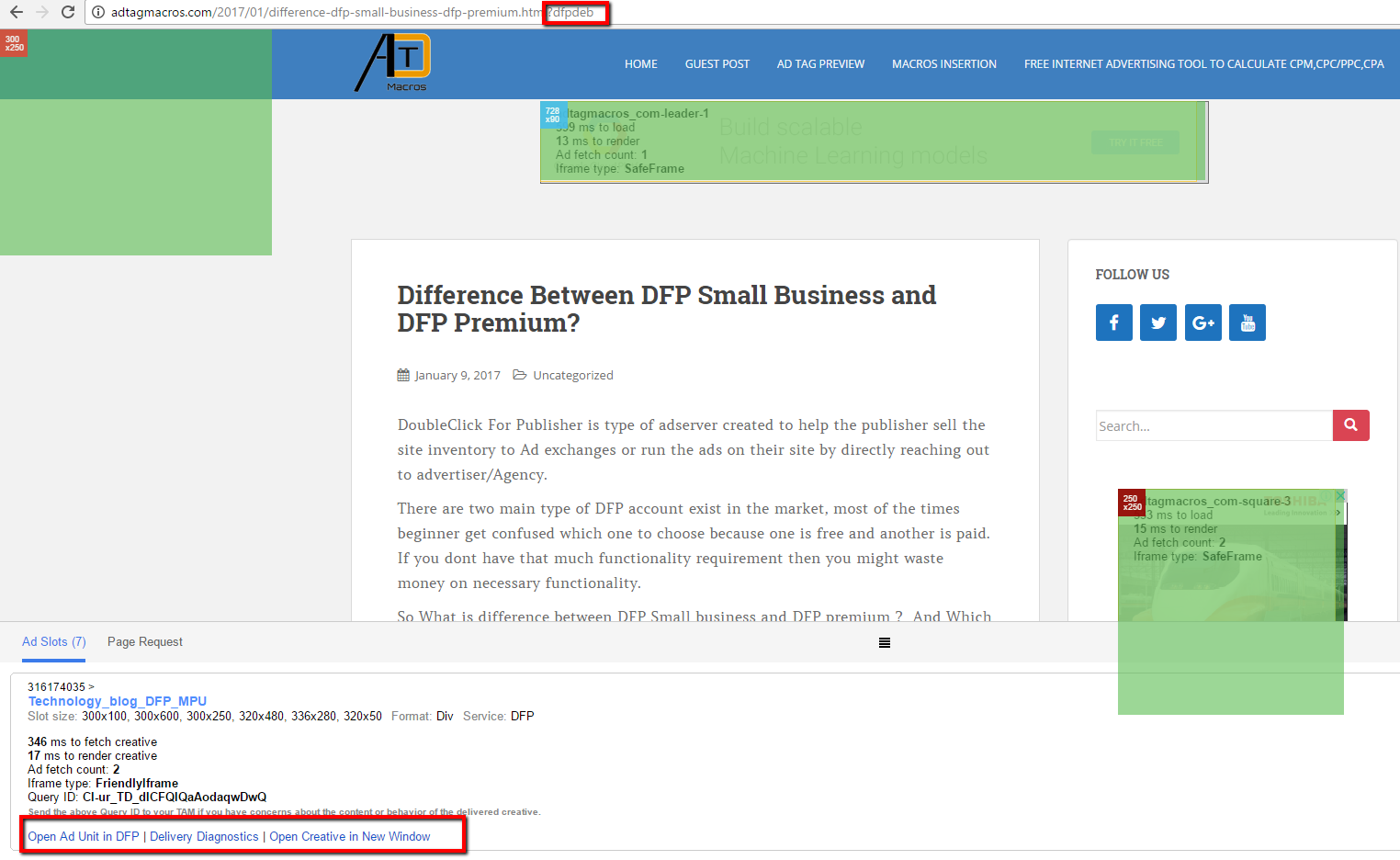
Troubleshooting the non-delivery of the line item:
- Go to line item click on troubleshooting. Enter the URL where you want the expected ads to show also enter the Type of Environment where ad s expected.
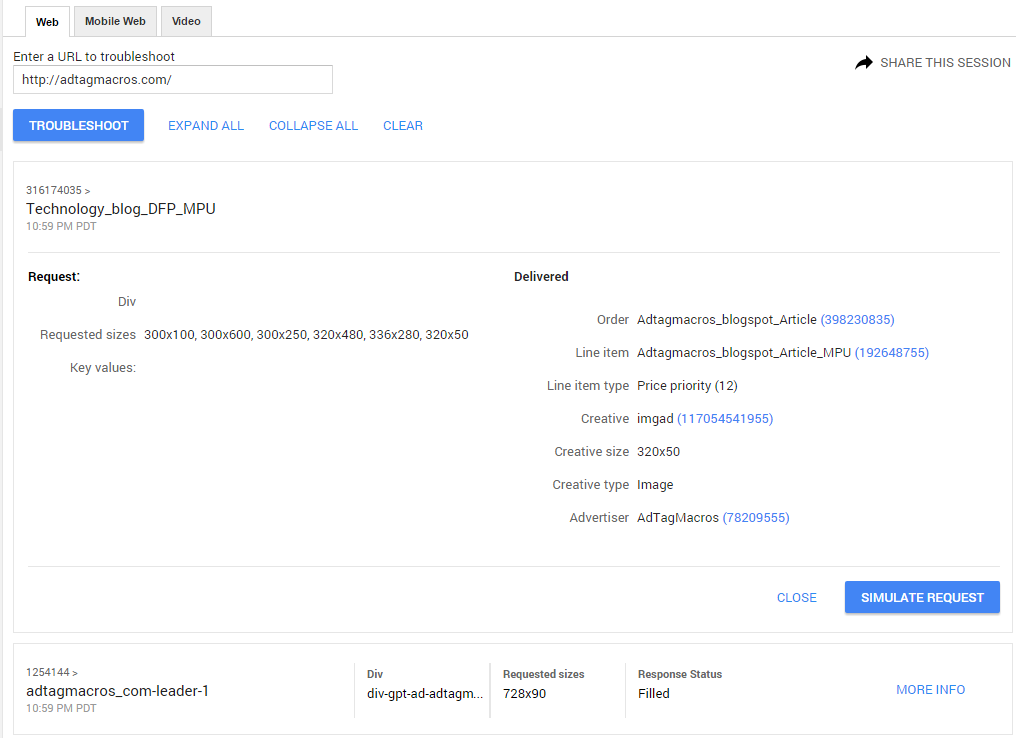
- Click on the troubleshoot, Publisher page will be open in next tab and all the ads/ ad request will be shown in the DFP troubleshooting UI.
- Select the Line item where low delivery/no delivery issue is occurring. Click On more info to get the details.
- It have the option to simulate the ad to specific country, Also if we want particular line item which needs to win add the line item name in the field to compare winning line item.
How to check source of the ad?
Install Ghostery add-on in a browser, it’s available for both Chrome and Firefox.
Ghostery
Once install it will show all the calls made on the page
To find out the exact tracker called on the page, we need to login to Ghostery which is free service.