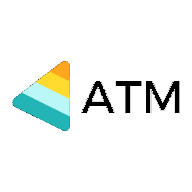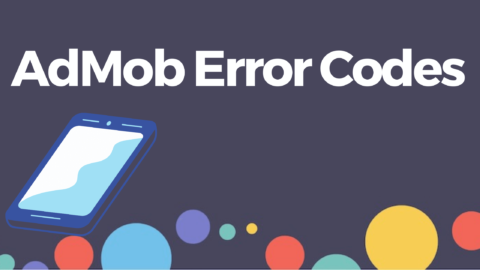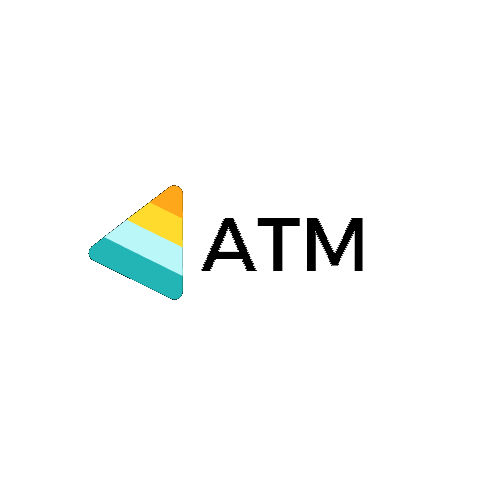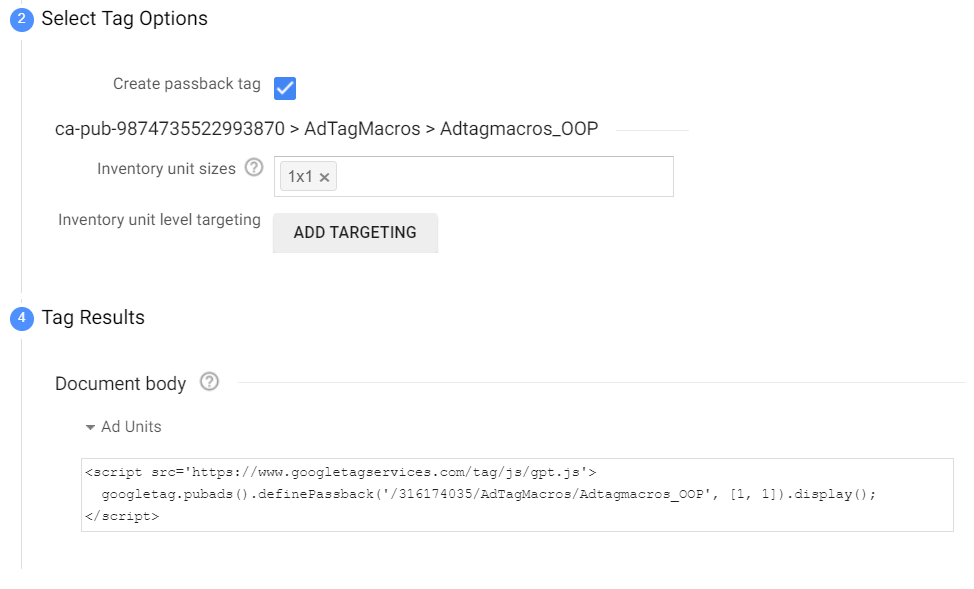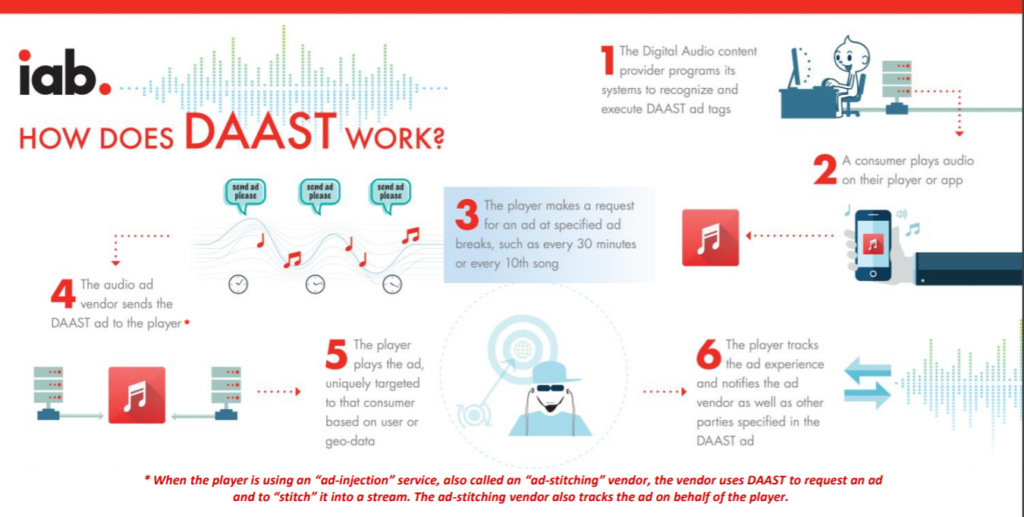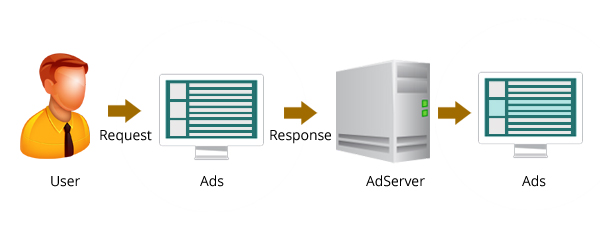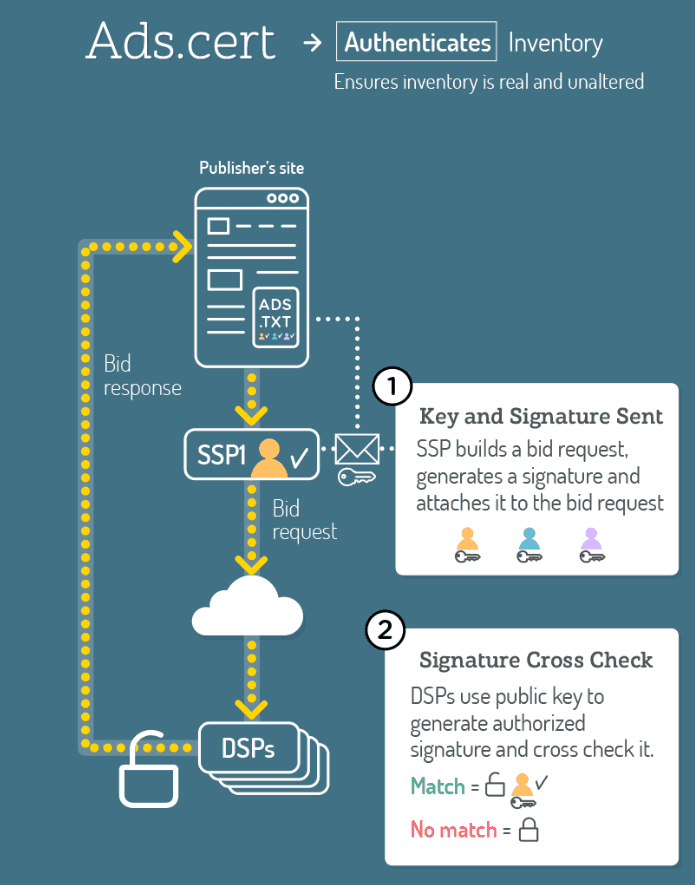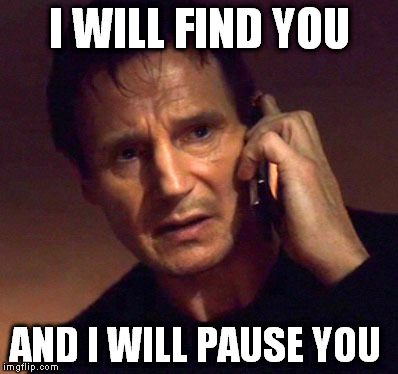
Auto play ads are very important from Advertiser point of view as it have high coverage rate compare to Click to Play ads.
Recently Due to some misleading or intrusive ads, Chrome have come up with soluction which makes the users browsering experience much better. But for advertiser, Difficult.
What is Chrome Auto Play Ads Policy ?
As you may have noticed, web browsers are moving towards stricter autoplay policies in order to improve the user experience, minimize incentives to install ad blockers, and reduce data consumption on expensive and/or constrained networks. These changes are intended to give greater control of playback to users and to benefit publishers with legitimate use cases.
Chrome’s autoplay policies are simple:
- User has interacted with the domain (click, tap, etc.).
- On desktop, the user’s Media Engagement Index threshold has been crossed, meaning the user has previously play video with sound.
- On mobile, the user has added the site to his or her home screen.
- Top frames can delegate autoplay permission to their iframes to allow autoplay with sound.
- Muted autoplay is always allowed.
Autoplay with sound is allowed if:
Media Engagement Index (MEI)
The MEI measures an individual’s propensity to consume media on a site. Chrome’s current approach is a ratio of visits to significant media playback events per origin:
- Consumption of the media (audio/video) must be greater than 7 seconds.
- Audio must be present and unmuted.
- Tab with video is active.
- Size of the video (in px) must be greater than 200×140.
- From that, Chrome calculates a media engagement score which is highest on sites where media is played on a regular basis. When it is high enough, media playback is allowed to autoplay on desktop only.
User’s MEI is available at the chrome://media-engagement internal page.
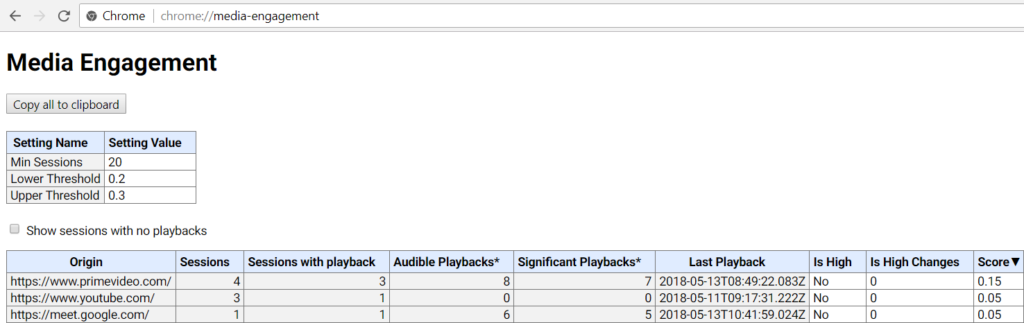
Control Auto Play Ads in Google Chrome
You may want to change Chrome autoplay policy behaviour locally to test your website depending on user engagement.